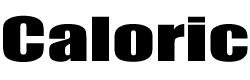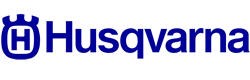W30400PC Jenn-Air Wall Oven - Instructions
Keep searches simple. Use keywords, e.g. "leaking", "pump", "broken" or "fit".
The LCD The LCD of the Clock Assy. was too light to see.
The front panel was removed by unscrewing six screws just above the oven door and then four nuts were removed fron the burner assy. using a nut driver. The circuit board with the clock assy was then available. It was then just a matter of removing three cable connectors and a ribbon cable connector and two screws to remove the old clock assy. The reverse was done to install the new clock assy. The whole operation took about 15 minutes.
Parts Used:
-
Thomas from Sunset Beach, NC
-
Difficulty Level:Really Easy
-
Total Repair Time:Less than 15 mins
-
Tools:Nutdriver, Screw drivers
1 person
found this instruction helpful.
Was this instruction helpful to you?
Thank you for voting!
fading display
My microwave is stacked on this stove. I had to pull cover off to slide part off. screws were a snap. only problem was the slip catches on the ribon strips. Sperating with flat head was scary but worked fine.
Parts Used:
-
Karl from Rockford, MI
-
Difficulty Level:Easy
-
Total Repair Time:15 - 30 mins
-
Tools:Screw drivers
1 person
found this instruction helpful.
Was this instruction helpful to you?
Thank you for voting!
LED Display to dim to read
I first turned the breaker off. Then removed the screws under the display with the oven door open. Then removed the side screws. Then removed the trim kit for the microwave which exposed 3 more screws. The middle one with the Micro Door open. The complete display panel then was removable. I took a digital picture of the 2 wire and 1 ribbon connectiors (I know-anal). Then removed the 2 wire groups-struggled somewhat with the ribbon connector until I realized by trial & Error that the 2 little tabs on the sides only pull upward, releasing the ribbon. Removed 4 nutdriver screws to remove old display-installed new one in reverse fashion. Then I CLEANED everything I could reach it was so dirty! (I live in the desert,duh!) I just paid great attention to how it came apart and it was relatively easy. The best part is that I didn't have to remove the Oven/Microwave unit to do the repair.The new part works perfectly, thanks!
Parts Used:
-
Dennis from Scottsdale, AZ
-
Difficulty Level:Easy
-
Total Repair Time:30 - 60 mins
-
Tools:Nutdriver, Screw drivers
1 person
found this instruction helpful.
Was this instruction helpful to you?
Thank you for voting!
Clock would restart and controlls would stop working
This is the second clock I have had to put in this unit in about that many years. The first time I disassembled far to many things. This time I knew to only unscrew the front panel and side triangle plates. The process was much faster the second time. I hope this is not a chronic problem though.
Parts Used:
-
Craig from lexington, KY
-
Difficulty Level:Easy
-
Total Repair Time:15 - 30 mins
-
Tools:Screw drivers, Wrench set
1 person
found this instruction helpful.
Was this instruction helpful to you?
Thank you for voting!
Clock faded while stove and oven still worked
Turned off the breaker. Removed the screws under the front panel and eight screws behind the burner controls (two each). I then slid out the panel and laid it flat on top of the stove. Removed the three connectors. Most difficult was the ribbon connector: Squeeze the clips at each end and slide the top half of the connector up. Then the ribbon slides out (practice on the new part). Only two screws held the assembly in. Reverse the process with the new assembly. Worked great!
Parts Used:
-
Paul from Newcastle, ME
-
Difficulty Level:Really Easy
-
Total Repair Time:15 - 30 mins
-
Tools:Nutdriver, Screw drivers
1 person
found this instruction helpful.
Was this instruction helpful to you?
Thank you for voting!
readout dimmed to nothing
piece of cake KILL POWER AT BREAKER BOX. Remove burner knobs exposing 4 screws. Open oven door exposing 4 philips srews, four 1/4 hex head screws, and 2 philps screws for end caps. Had to pull out range about an inch (less) away from countertop. Remove screws. Move end caps away from face plate.Pull out face plate. Pull down / out bottom plate to expose Assembly. Unclip wire connection, carefully pull out ribbon connection. Remove 2 screws. Install in reverse.
Parts Used:
-
Edward from Rohnert Park, CA
-
Difficulty Level:Easy
-
Total Repair Time:15 - 30 mins
1 person
found this instruction helpful.
Was this instruction helpful to you?
Thank you for voting!
Time and temp not displaying
I have only two things to add to the other repair stories on this site: (1) Unlike the ribbon cables inside desktop computers, the ribbon cable on this range is entirely separate from the connector, which is permanently attached to the clock assembly. There are clips on the top of the connector at each end. Push them in and raise them gently to release the ribbon cable. (2) There are two Molex connectors attached to the clock assembly. The pins for one of them were bent on the new clock assembly I received. Before installing it, I spent some time gently coaxing those pins back into alignment. Use your fingernail, and be patient.
Parts Used:
-
John from Hadley, MA
-
Difficulty Level:Easy
-
Total Repair Time:Less than 15 mins
-
Tools:Nutdriver, Screw drivers
1 person
found this instruction helpful.
Was this instruction helpful to you?
Thank you for voting!
Clock light was out. Oven worked but it was a guess that I could not see the temp
Cut of electricity. Opened the oven door and removed some screw that were over the door that let a plate be removed. Then that let the part drop down that was holding the clock. I removed 2 screws that was holding the clock in place, unplugged the 3 connectors that feed the clock, attached the 2 screws back in that held the clock, put the part back up in place, added the plate and was done. Turned the power back on. I was delighted when I saw the clock light on. Easy to install.
Parts Used:
-
Ila from Carthage, NC
-
Difficulty Level:Really Easy
-
Total Repair Time:15 - 30 mins
-
Tools:Screw drivers, Socket set
1 person
found this instruction helpful.
Was this instruction helpful to you?
Thank you for voting!
display dimmed to nothing
unscrewed the top face plate assembly disconnect 2 wire harnesses 4 screws to release display clock 1 wire harness and then reverse order
Parts Used:
-
Geoff from Madison, CT
-
Difficulty Level:Easy
-
Total Repair Time:Less than 15 mins
-
Tools:Screw drivers
1 person
found this instruction helpful.
Was this instruction helpful to you?
Thank you for voting!
Oven LED Display blank
Open oven door
Remove two sets of four screws underneath the LED display
Remove stove handles (pull off easily - no tools needed)
Lower flat plate width of oven and about two inches deep should be able to drop out from under the clock display.
Remove face plate over clock.
Unscrew four screws holding clock unit down.
Undo two electric connectors and the thin ribbon connector - the thin ribbon connector is different - the ribbon comes loose and the black plastic connector stays in place on the board.
Press the thin ribbon connector ends inward and pull up to detan ribbon on old one and then to insert ribbon on new one.
Reverse the rest.
Not too bad!
Remove two sets of four screws underneath the LED display
Remove stove handles (pull off easily - no tools needed)
Lower flat plate width of oven and about two inches deep should be able to drop out from under the clock display.
Remove face plate over clock.
Unscrew four screws holding clock unit down.
Undo two electric connectors and the thin ribbon connector - the thin ribbon connector is different - the ribbon comes loose and the black plastic connector stays in place on the board.
Press the thin ribbon connector ends inward and pull up to detan ribbon on old one and then to insert ribbon on new one.
Reverse the rest.
Not too bad!
Parts Used:
-
Vick from Arlington, VA
-
Difficulty Level:Easy
-
Total Repair Time:15 - 30 mins
-
Tools:Screw drivers, Socket set
1 person
found this instruction helpful.
Was this instruction helpful to you?
Thank you for voting!
Very dim display
Loosened the contol panel until I was able to get to the Digital Display board.
Removed the three cables and the screws that held the display unit to the control panel.
Reversed the procedure to instll new digital clock display unit.
Removed the three cables and the screws that held the display unit to the control panel.
Reversed the procedure to instll new digital clock display unit.
Parts Used:
-
Robert from West Columbia, SC
-
Difficulty Level:Easy
-
Total Repair Time:15 - 30 mins
-
Tools:Nutdriver, Screw drivers
1 person
found this instruction helpful.
Was this instruction helpful to you?
Thank you for voting!
Did not illuminate
1) Unplug Appliance
2) Remove stove front (4 hex-head screws)
(Note: support front while removing screws)
3) disconnect (3) wiring harnesses
(Note: exercise care when revoving "data bus", release with small "dogs" on each side of plug.)
4) Remove Clock assembly (2 hex-head screws)
5) Replace Clock assembly (2 hex-head screws)
6) Reconnect (3) wiring harnesses (reseat bus plug dogs)
7) Reattach stove front (4 hex-head screws)
8) Plug appliance in to power outlet
Note: Before the repair, all functions and displays worked just fine, they just weren't illuminated so you couldn't read any thing. It really steams me that I had to pay $141 to replace a 50 cent light.
2) Remove stove front (4 hex-head screws)
(Note: support front while removing screws)
3) disconnect (3) wiring harnesses
(Note: exercise care when revoving "data bus", release with small "dogs" on each side of plug.)
4) Remove Clock assembly (2 hex-head screws)
5) Replace Clock assembly (2 hex-head screws)
6) Reconnect (3) wiring harnesses (reseat bus plug dogs)
7) Reattach stove front (4 hex-head screws)
8) Plug appliance in to power outlet
Note: Before the repair, all functions and displays worked just fine, they just weren't illuminated so you couldn't read any thing. It really steams me that I had to pay $141 to replace a 50 cent light.
Parts Used:
-
Ronald C. from Cave Junction, OR
-
Difficulty Level:Easy
-
Total Repair Time:Less than 15 mins
-
Tools:Nutdriver
1 person
found this instruction helpful.
Was this instruction helpful to you?
Thank you for voting!
Clock assembly not longer illuminated - faded away
As described by many others before. Turned off the power at the circuit breaker panel for the house. Unscrewed the front panel, disconnected the three connections to the old assembly and unscrewed the assembly.
Cleaned a few pieces then screwed in an connected the new assembly, put it all back together, turned on the power, said a prayer and IT WORKED!
Cleaned a few pieces then screwed in an connected the new assembly, put it all back together, turned on the power, said a prayer and IT WORKED!
Parts Used:
-
Andrew from Manhattan Beach, CA
-
Difficulty Level:Really Easy
-
Total Repair Time:15 - 30 mins
-
Tools:Nutdriver, Screw drivers
1 person
found this instruction helpful.
Was this instruction helpful to you?
Thank you for voting!
Clock and oven display quit working.
Turn off breaker to stove. Open oven door and remove screws up under display. Slide display down and tip top edge forward so you can see the back side. Remove 2 screws holding digital display and disconnect 3 wiring plugs. One of them is a ribon connector and you must squeeze it to make the front edge rise up to disconnet the ribbon and again when putting new part in. Reverse the proceedure. It took my husband 10 min to replace the part. Being able to read how others had done it was invaluable.
Parts Used:
-
Carol from Florence, AL
-
Difficulty Level:Really Easy
-
Total Repair Time:Less than 15 mins
-
Tools:Nutdriver
1 person
found this instruction helpful.
Was this instruction helpful to you?
Thank you for voting!
Character display on the clock gradually began to fade and finally went out completely.
I first turned the power off to the stove at the junction box. Removed the control panel that contained the clock assembly by removing 4 phillips head screws. While my wife held the control panel, I disconnected the two pin connectors and one ribbon connector attached to the clock. I then removed the two phillips screws holding the clock assembly in place. To disconnect the ribbon connector, press the release buttons on the side in and the center loosens and pulls out, releasing the ribbon. There are two plastic tabs that fit into two guide holes on the ribbon. The best part of this is that 6 months ago, two number keys and the timer button had quit functioning and I thought I was going to have to replace the touch panel also. Apparently it was a problem with the circuit board on the clock assembly because everything works now! My ife is very happy!
Parts Used:
-
William from Dothan, AL
-
Difficulty Level:Easy
-
Total Repair Time:15 - 30 mins
-
Tools:Screw drivers
1 person
found this instruction helpful.
Was this instruction helpful to you?
Thank you for voting!